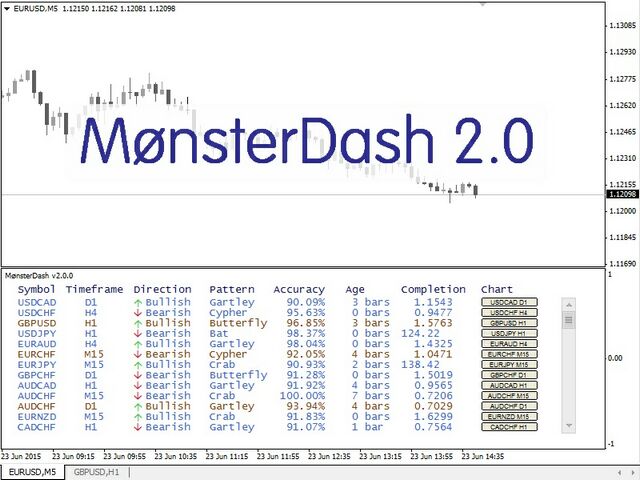MonsterDash Harmonics is an indicator of harmonic patterns. It recognizes all the main models. MonsterDash is a panel that displays all detected models for all symbols and almost all timeframes with the ability to sort and scrollthem . Users can add their own custom models. MonsterDash can open and update graphs with the found model.
The default settings of the indicator are quite effective most of the time. You can customize them based on your needs. Color settings are provided for those who have “switched to the dark side” (uses a dark background). They are less suitable for a white background.
- Check pattern every-set the frequency of detection and updating of models. The parameter does not depend on the timeframe of the chart.
- Symbols to exclude – a comma-separated list of symbols that are not searched for models . MonsterDash searches through all the symbols presented in the “Market Overview”window.
- Minimum AccuracyPercent – the minimum percentage of accuracy for model recognition.
- Price Must Touch All Minimum Ratios – if true, MonsterDash must reach all the minimum coefficients (the price must reach all the minimum values of the coefficients, increasing the efficiency of the model).
- Show Pattern Projections – show / hide the predicted models.
- Check M1, M5, M15, M30, H1, H4, D1, W1, MN1 – the true value includes a timeframe for recognizing a harmonic model on it.
- Offline timeframes, comma separated – all offline timeframes separated by commas (for example, 2,3). Useful for Renko or Median graphs.
- Show Command Column – the value true displays a column with a button to open the chart.
- Chart Template – the name of the template (with ‘. tpl’) to apply to the opened chart.
- Show Alerts – the value false disables all alerts.
- Show Screen Alerts – the value true enables the display of the alert on the screen.
- Email Alerts – if true, alerts are sent by email.
- Push Alert Notifications – if true, alerts are sent as push notifications.
- Show ‘PatternName’ Patterns – show/hide a specific model.
- Sort Patterns By-column for sorting the information grid (values: NoSort, Pattern, Symbol, Timeframe, Direction, Accuracy, Age, Completion, IsProjected).
- Sort Direction-sort in ascending or descending order.
- monospacedFont – choose a font, monospaced is recommended.
- fontSize – font size.
- Show Pattern Label – the value true displays the name of the model on the open chart.
- Show Pattern Accuracy – the value true displays the accuracy of the model on an open chart.
- Show Initialization User Patterns? – the value true displays the results of initialization of the user model in the Experts tab.
- Color Palette-select a color palette for a dark or light background.
- Colo (u)rs-color setting.
- Zigzag parameters-configure ZigZag.
[spoiler title=”Read More…”]
Users can add their own models to MonsterDash. To do this, you need to edit the Monster_UserPatterns.csv file, which can be found in the folder with user data. The file already contains a pattern-sample.
MonsterDash reads and detects offline charts. In particular, you can use Renko or Median charts in this mode . However, the MonsterDash indicator cannot automatically open offline charts to show detected patterns. This is due to the limitations of MetaTrader 4.
Models can be sorted by all columns. Click on the column name to sort the grid by information. Click again to expand the sorting. The grid with all models is scrolled using a standard scroller. Click the button in the last column of the grid to open (or update the open) graph with the found model.
You can find more information about MonsterDash in this blog (in English).
[/spoiler]